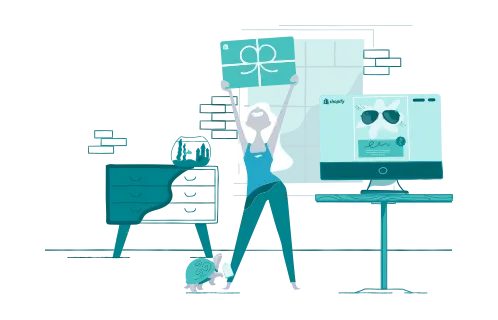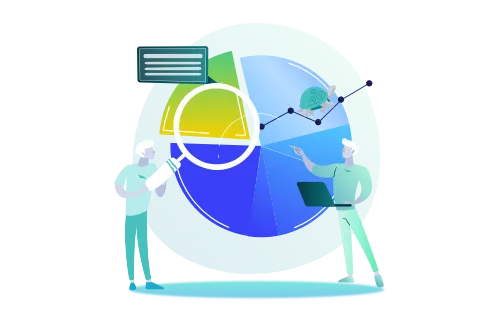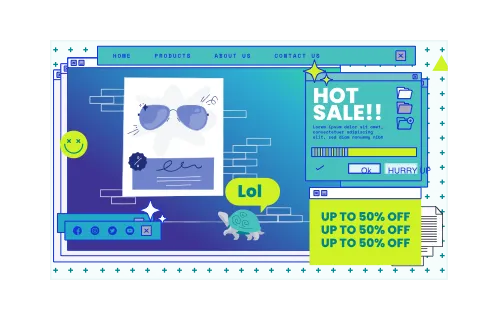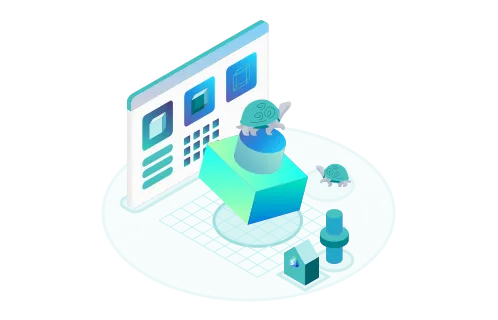Loyal customers are the key to any eCommerce business’s success. Both attracting new clients and retaining existing ones require a comprehensive approach. Using a gift card in Shopify may be one of the most effective methods to keep your customers happy.
But how do gift cards work on Shopify? And what’s the way to create and use them correctly?
Read this guide and join 289K websites that leverage Shopify gift cards to boost sales, strengthen customer relationships, and raise brand awareness.
GenovaWebArt will assist you in this process, drawing on our profound experience in Shopify design and development. Our team has implemented Shopify gift cards for various online stores and is ready to share practical tips.
Table of Contents
- How Do Shopify Gift Cards Work?
- How to Create a Shopify Gift Card?
- How to Issue a Single-Use Gift Card on Shopify
- How to Create QR Codes for Shopify Gift Cards
- How to Check Shopify Gift Card Balance
- Why Should Your Business Still Use Shopify Gift Cards?
- How GenovaWebArt Can Help with Gift Cards on your Shopify Store
- Wrapping Up
- FAQ
How Do Shopify Gift Cards Work?
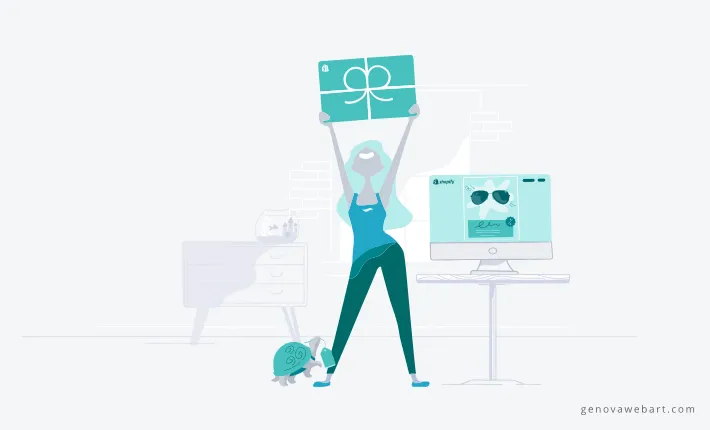
A gift card in Shopify is a feature that involves selling prepaid vouchers with a set value. People can later redeem them for product or service purchases. Gift cards are available in all Shopify pricing plans and come in two types:
- A gift card product. This card is available for sale to your customers either digitally or physically.
- An issued gift card. This card is not for sale; you grant it to individual customers as a reward or incentive.
How do Shopify gift cards work? Just like any other gift card. These come with a unique code your customers can enter at the checkout. Your clients can use those cards multiple times if there’s still a balance left.
Businesses and their customers can benefit from Shopify gift cards in various ways. Here are the main ones:
- Increasing customer loyalty. Online stores can boost customers’ commitment to their company by offering personalized discounts via a gift card.
- Attracting new customers. When existing customers purchase gift cards and present them to their friends or family, they serve as your brand ambassadors. As a result, you draw new clients.
- Improving cash flow. You don’t need to offer your products in exchange for gift cards right away. Instead, your customers can buy vouchers and use them later.
- Boosting brand awareness. Through the use of gift cards, more people will know about your online store, and they will probably recommend your brand to their friends.
- Improving promotions. You can use gift cards as a marketing tool for sales, campaigns, and personalized offers.
- Using gift cards as a refund alternative. In case your customers request a refund, you can offer them a gift card of a similar value instead.
- Increasing sales during holidays. Holiday seasons come with increased sales, but you can boost them even more by adding gift cards to your Shopify store.
How to Create a Shopify Gift Card?
Now that you know the answer to the question “How do Shopify gift cards work?” and the value of using them for business, it’s time to learn how to create Shopify gift cards. You can do this either through Shopify admin or by using third-party apps. Let’s start by digging into the first option.
- Log in to your Shopify admin, go to ‘Products,’ and then ‘Gift cards.’
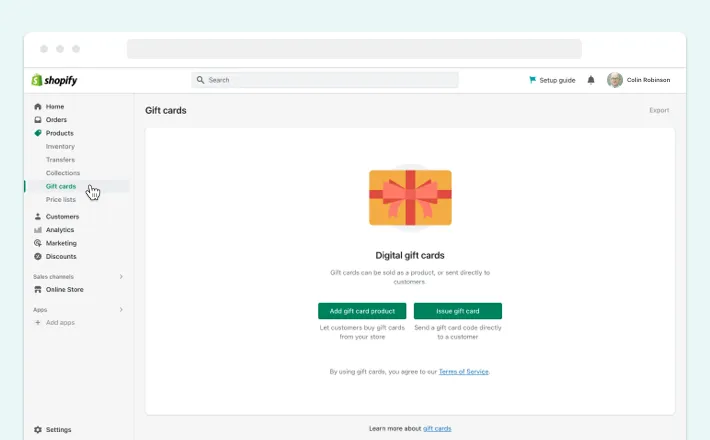
- Click on the ‘Add gift card product’ button.
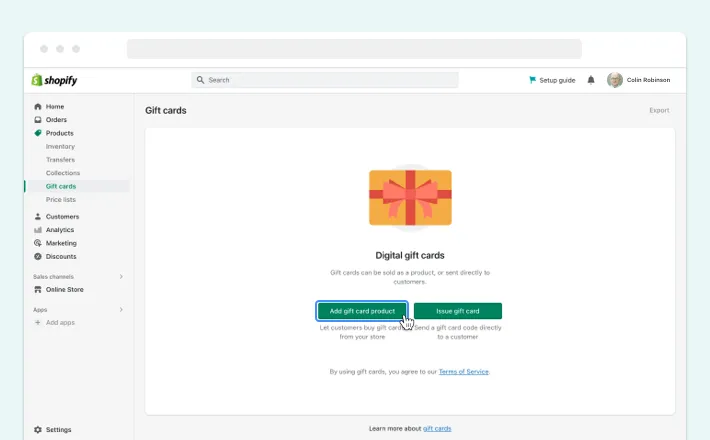
- In the ‘Create gift card product’ window, enter all necessary details on your gift card: card title and brief description.
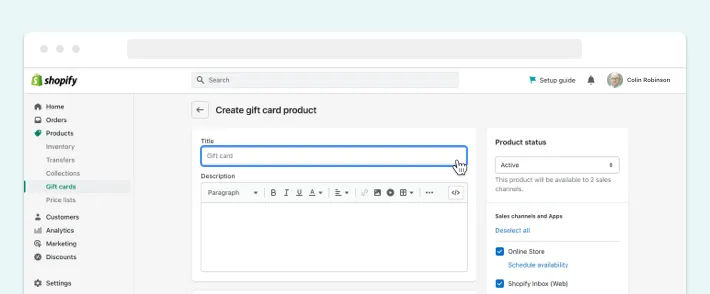
- Below the gift card description, click on the ‘Add files’ button to upload media: images, videos, or 3D models.
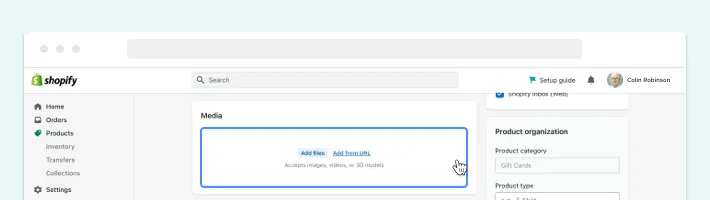
- Next, choose the denominations of your Shopify gift cards. It’s best to add values that correspond to your product prices.
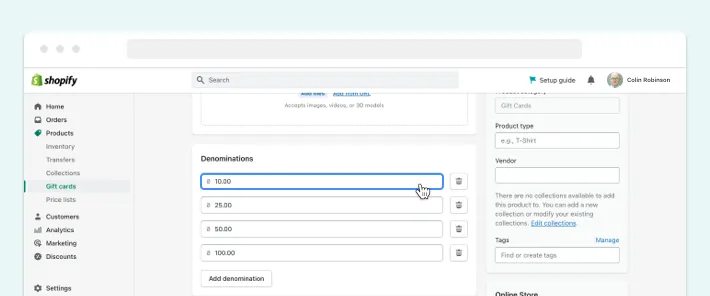
- After you’ve entered all product details, change the product status to ‘Active’ and select your gift card category, as shown in the picture below.
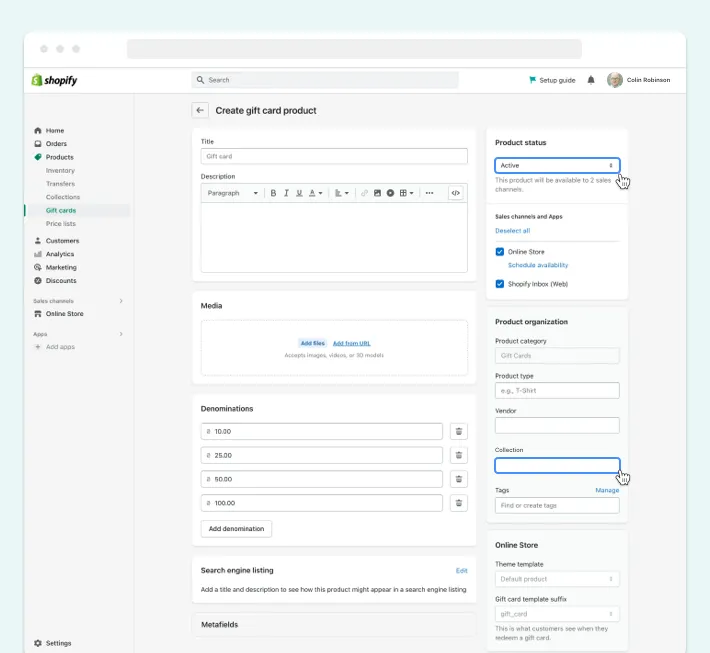
- Once satisfied, click ‘Save gift card product’ to confirm your changes.
- After saving your gift card product, you can view and edit it here:
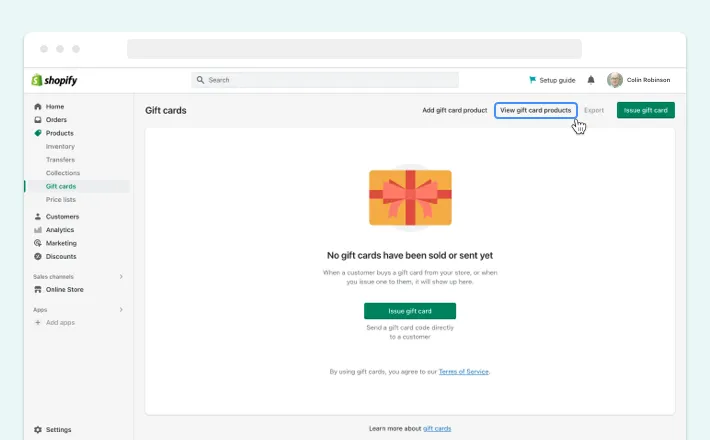
As for the third-party Shopify applications, which you can use for gift card creation, check out these:
Or you can search for more applications in the Shopify App Store.
How to Issue a Single-Use Gift Card on Shopify
At this point, you may wonder how to issue a gift card on Shopify: the one that goes as a discount, reward, or incentive. You can do this from your Shopify admin in a few steps:
- Log in to your Shopify admin, go to ‘Products,’ and then ‘Gift cards.’
- Click on the ‘Issue gift card’ button.
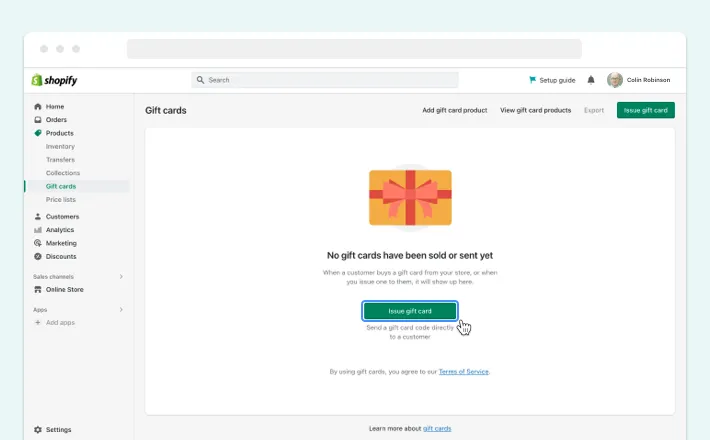
- You’ll move to the page with gift card details, where you can create a code for the gift card and set a value. You can also edit an expiration date.
- Select the customer you want to grant a gift card to and click ‘Activate.’
- Once finished, you’ll see a page featuring the issued gift card with all the details. Copy the gift card code and save it, as once all is done, you won’t be able to see the code again.
That’s all. Your customer will instantly receive an email with a ready-to-use gift card on Shopify.
How to Create QR Codes for Shopify Gift Cards
You can make your gift card for Shopify store even more convenient for customers by adding a QR code. The easiest way to do so is through a third-party app like Shopcodes. So here’s a step-by-step guide to creating QR codes:
- Go to the Shopify App Store and search for the Shopcodes app.
- Open the Shopcodes app page and click the ‘Add app’ button.
- Install the Shopcodes app.
- Go to your Shopify admin and select Shopcodes in the ‘Apps’ section.
- Click on the ‘Create Shopcode’ button.
- Select the gift card from the list and click ‘Add.’
- Enter the QR code title.
- Choose the QR code scan destination: link to the product page or link to the checkout page.
- Click on the ‘Create Shopcode’ button to activate the QR code.
- Download the QR code in PNG or SVG format.
How to Check Gift Card Balance on Shopify?
Knowing how to create gift cards is one thing. Another matter you should learn is how to check the gift card balance on your Shopify store. Interestingly, your customers cannot see the remaining balance themselves, but as an issuer, you can do this effortlessly in the following steps:
- Log in to your Shopify admin, go to ‘Products,’ and then ‘Gift cards.’
- Next, select the necessary gift card code from the list of issued gift cards.
- After finding the gift card of interest, click on the customer’s name. You’ll then see the page with the gift card balance and other details, like the expiration date.
That’s it. You can send the info on the remaining balance to your customer.
Why Should Your Business Still Use Shopify Gift Cards?
Gift cards are nothing new. That's why many businesses may be hesitant to add gift cards to their Shopify store. The answer is a resounding yes.
Remembering that customer loyalty and sales may significantly grow by implementing gift cards may make eCommerce companies more open. With improved marketing efforts and an increased number of new clients, businesses can dramatically change how they think about gift cards.
Nevertheless, learning how to add and use Shopify gift cards may not be enough. The templates we demonstrated today are pretty straightforward, but if you want to implement gift cards that will work for your particular online store, you may require expert help. Only then will you witness the benefits of the gift cards we talked about above.
How GenovaWebArt Can Help with Gift Cards on your Shopify Store
GenovaWebArt is an experienced Shopify design and development vendor. We’ve been delivering successful online stores since 2012, so we can effortlessly set up a gift card in Shopify.
Apart from that, our expert team can tackle the following tasks:
- Shopify theme development and customization
- Shopify app development
- Shopify design
- Shopify mobile and web solutions from scratch
Thus, our experts can not only create Shopify gift cards following your requirements but build an entire online store for you.
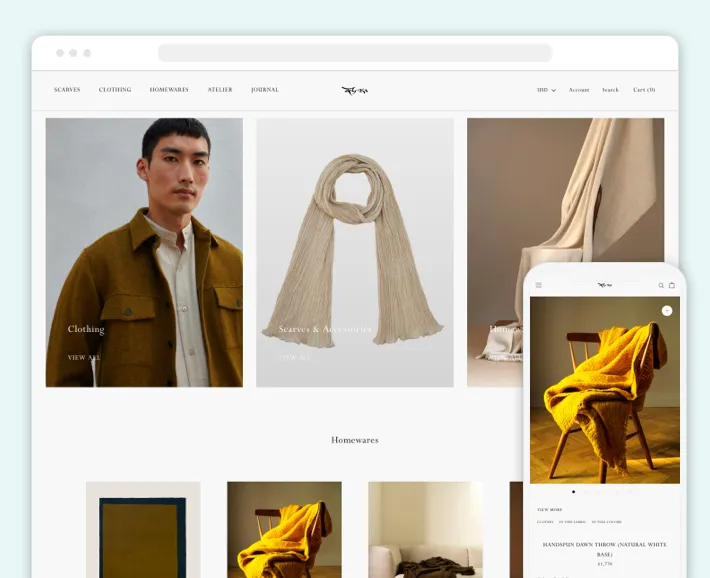
Learn more about our work as documented in our decent portfolio.
Wrapping Up
Creating a gift card in Shopify is an excellent way for eCommerce businesses to boost sales, attract new customers, and retain existing ones. It’s also a viable option for improving brand visibility and marketing strategies.
If you want to keep your online store profitable and user-attractive, make sure you use Shopify gift cards. And if you require someone who can implement those for you, GenovaWebArt is here to assist you. With over a decade of experience in Shopify, our experts will help you grow your business. Drop us a line, and let’s set up Shopify gift cards together.