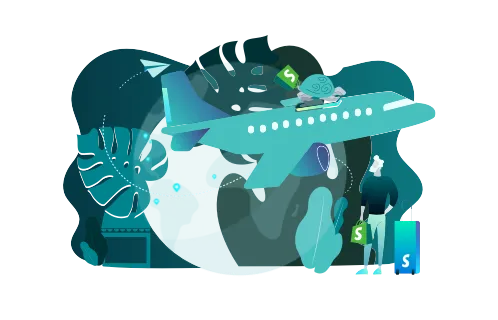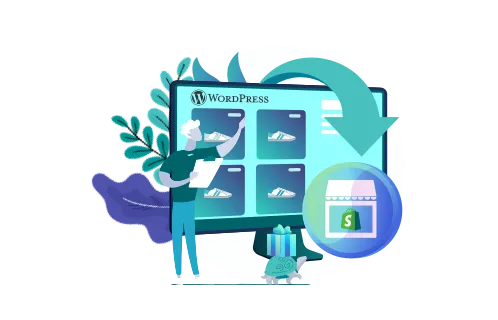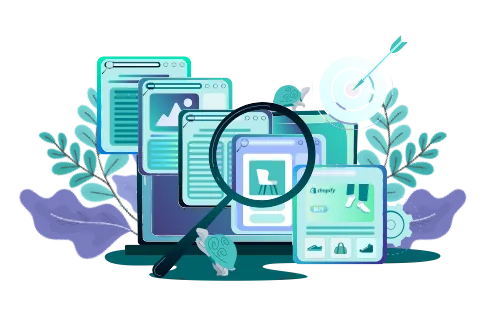Change is inevitable in a rapidly growing eCommerce market. If, for any reason, you consider switching BigCommerce to Shopify, you’re making the right choice. And let us tell you why.
Numerous built-in features, ease of use, over 8,000 apps and plugins, exceptional performance, and unmatched scalability are just a few benefits Shopify brings to the table. But how to migrate your store to this eCommerce platform seamlessly?
That’s what GenovaWebArt’s guide is for. Having gained profound replatforming experience helping our clients like Kit & Kin, we’ll show you how to migrate BigCommerce to Shopify. Explore the crucial steps, vital considerations, and post-migration tips from our team.
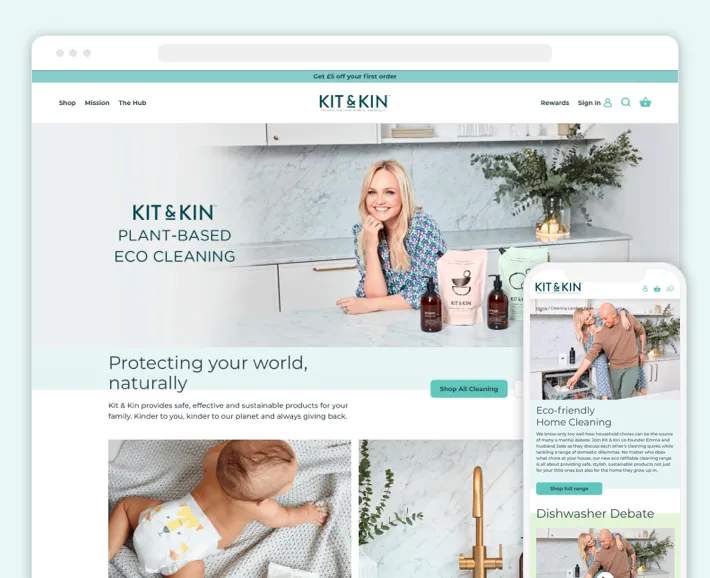
Step-by-Step Guide to Migrating from BigCommerce to Shopify
BigCommerce to Shopify migration isn’t the most straightforward process. Luckily, you can simplify it by following several steps. Let’s get down to the business and explore them in greater detail. Read also: WooCommerce to Shopify migration.
1. Setting Up a Shopify Account
Before actually moving from BigCommerce to Shopify, create a Shopify account. Here’s how to do it.
- Head to the Shopify website and click the Start free trial button on the homepage.
- Provide your email, password, and business information to get started.
- Once signed up, Shopify will transfer you to the admin panel.
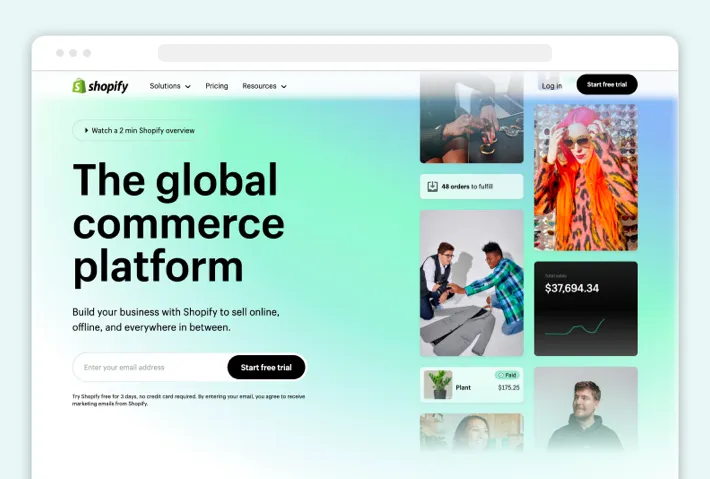
That’s where your journey begins. At this point, you should go through your Shopify store’s basic setup. Make sure you cover the following matters:
- Use Shopify’s drag-and-drop editor to design your new store. Select a relevant theme and customize every aspect of your website’s layout, fonts, colors, and images to reflect your brand identity.
- Configure the Shopify store settings like staff accounts, shipping, taxes, payment gateways, and more.
- Connect a domain to your Shopify store’s URL.
- Integrate Shopify apps if necessary.
Shopify’s demo period lasts only three days. So select a suitable pricing plan to continue your migration. This eCommerce platform offers the following subscription models:
- Shopify Basic — $32/mo for individuals and small businesses. It provides basic reports, two staff accounts, and up to 1,000 inventory locations.
- Shopify — $92/mo for small businesses. It offers professional reports, five staff accounts, and additional features like eCommerce automation.
- Shopify Advanced — $399/mo for medium and large businesses. It involves custom reports, 15 staff accounts, extra features (duties and import taxes), and third-party calculating shipping costs.
- Shopify Plus — from $2,000/mo for enterprises. This plan combines features of all mentioned plans and offers extensive customization for high-volume sales.
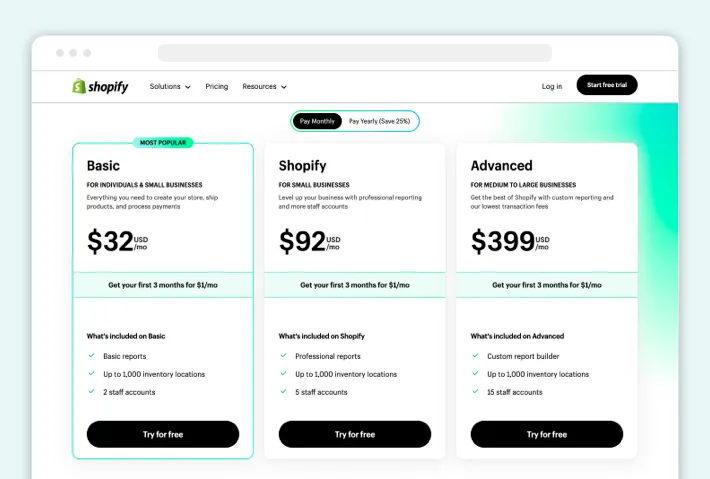
Take some time to consider your business entity’s requirements and budget when choosing a plan. If unsure, you can start with Shopify Basic and upgrade as your business grows.
2. Exporting Data from BigCommerce
Once you’ve set up your Shopify account, learn how to export BigCommerce to Shopify. It’s similar to packing your belongings before moving to a new house. You wouldn’t want to leave anything behind or lose track of necessary items, right? The same applies here.
Let’s break down the types of data you need to export from BigCommerce and see how to transfer them.
Product Data
This data includes product names, descriptions, prices, images, and other relevant attributes. Here’s how to transfer products from BigCommerce to Shopify:
- From your BigCommerce dashboard, go to Products and click Export.
- Go to Export Template and File Format Options, select Default, and click Continue.
- Choose Export My Products to a CSV file in the Products dialog box. Then, click Close to download data to your computer.
Customer Data
You need to keep all your customer data as well. Similar to Products, transfer your client’s email addresses, shipping info, and other details in the following steps:
- From your BigCommerce dashboard, go to Customers and click Export.
- Go to Export Template and File Format Options, select Default, and click Continue.
- Choose Export My Customers to a CSV file in the Customers dialog box. Next, click Close to download data to your computer.
Order Data
Finally, keep your order history during platform switching. You can do it the same way as the Products and Customers transfer.
- From your BigCommerce dashboard, go to Orders and click Export.
- Go to Export Template and File Format Options, select Default, and click Continue.
- In the Orders dialog box, choose Export my Orders to a CSV file and click Close to download data to your computer.
3. Importing BigCommerce Data into Shopify
The import process is no less significant in the BigCommerce to Shopify migration. You can bring over all your product information, customer data, order history, and other relevant details. This way, you‘ll ensure continuity in your business operations.
Use the Shopify Importer app to maintain data accuracy and integrity during transfer. Here’s this process outlined in several steps:
- From your Shopify dashboard, go to Apps and find Store Importer.
- Proceed to the Import your data into Shopify page.
- From the drop-down menu there, select BigCommerce.
- Click the Add file button under the Upload files heading to attach your exported CSV files with product, customer, and order data.
- Click Continue Import and then Import.
Wait until the import is complete and review if you didn’t miss any data.
4. Migrating the Design and Theme
Now that you’ve successfully migrated your BigCommerce data into Shopify, it’s time to design and migrate your store’s theme. This step ensures your new Shopify website maintains consistent branding and visual identity. Why is it so crucial? When you transfer your store’s look and feel seamlessly, you don’t disrupt your current customers.
Your design options at this point are as follows:
- Choose one of the 12 free themes in the Shopify Theme Store.
- Select between 129 paid themes in the Shopify Theme Store.
- Choose or buy the theme on a third-party marketplace.
- Hire a service provider like GenovaWebArt to develop a highly-customized theme from scratch.
Once you select the theme, tailor it to your unique branding and ensure smooth shopping and user experience.
5. Testing and Verifying the Migrated Store
You’re in the final stretch of your BigCommerce to Shopify migration. Now, you should test and verify your relocated store. It’s a must-have step to achieve the following goals:
- Provide seamless customer experience.
- Ensure all features and integrations function correctly.
- Verify your product, customer, and order data is accurate.
- Address bugs and issues before your store’s launch.
When you migrate from BigCommerce to Shopify, test your store the following way:
- Start by thoroughly browsing your store and navigating different pages.
- Check each product page to verify they display product information, images, pricing, and variants accurately.
- Test the checkout process, ensuring customers can add items to their cart and complete transactions.
- Verify your store’s responsiveness on various devices.
- Check custom features, payment gateways, shipping options, and third-party integrations.
- Compare the migrated data with your original BigCommerce data.
After you go through these steps, your store is safe to launch. But don’t rush and learn about other replatforming considerations in our post.
Important Considerations to Keep in Mind During Migration
If you want to migrate from BigCommerce to Shopify successfully, pay attention to several more considerations beyond the step-by-step guide we provided. Here are the insights to think about:
- Create a backup of your current BigCommerce store to ensure data protection.
- Transition your content into the necessary languages.
- Transfer supplier and media info.
- Maintain your SEO rankings by migrating product and category URLs.
- Create 301 redirects to keep search engine visibility.
- Ensure you export product variants.
- Keep your order IDs for easy post-migration.
- Migrate your user passwords.
- Clear data on your target store to eliminate potential duplicates.
Post-Migration Checklist
Be visionary when you transfer BigCommerce site to Shopify. Here’s your ultimate checklist to prepare for the post-migration phase:
- Handle regular Shopify store audits to spot and swiftly address any technical errors.
- Keep your online store relevant by regularly updating your content and products.
- Implement new features and integrate with cutting-edge tools to embrace innovation.
- Constantly analyze your Shopify store’s performance and user experience.
- Keep your finger on the pulse and learn about emerging trends and best practices.
By following these tips, you’ll ensure your online store is always relevant and highly performant.
How GenovaWebArt Can Help You with Migration
GenovaWebArt is an expert in switching BigCommerce to Shopify. Better yet, we can transfer your store from any other eCommerce platform or an outdated solution.
Our replatforming expertise is evident in numerous projects. Kit & Kin, Warner Edwards Distillery, and Workout Meals are some of the most prominent ones. Take Kit & Kin, for instance. We flawlessly migrated their product, customer, order, and subscription details to Shopify Plus, ensuring a smooth transition with minimal disruption for their valued buyers.
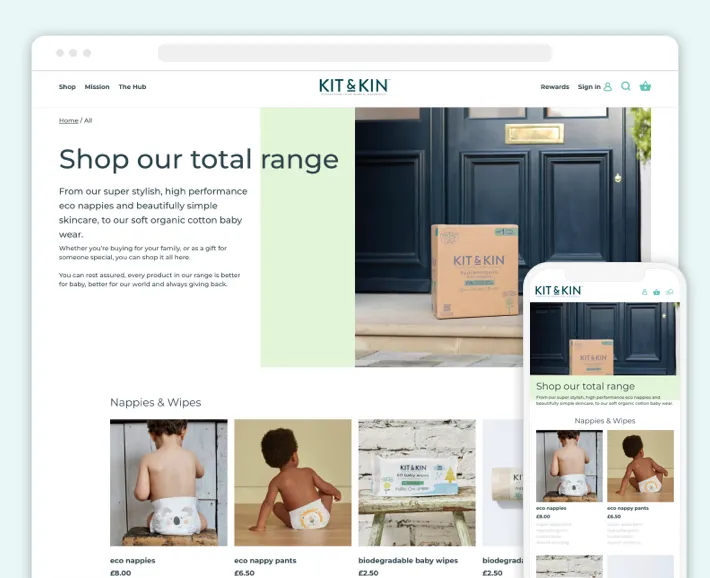
Our team offers the same for you. We can provide the following services:
- Migrate to Shopify from another eCommerce platform.
- Migrate to Shopify Online Store 2.0.
- Develop and customize a Shopify theme.
- Design your new Shopify store.
- Develop a Shopify app.
- Provide tailored solutions following your requirements.
With us, you can ensure a smooth migration and accurate data transfer, functionalities, and design. Feel free to learn more about our practical experience by viewing our extensive portfolio.
Conclusion
As you’ve seen in this guide, you can transfer BigCommerce to Shopify in just five steps. However, each stage has its nuances and demands knowledge of Shopify-specific aspects. If you’re ready to conquer them, use this post as your shining beacon, illuminating your path to success.
If not, reach out to GenovaWebArt. As an experienced Shopify development and migration agency, we can transfer your BigCommerce store with minimum disruption. Leverage the plethora of Shopify’s benefits to offer an excellent user experience and outperform your competitors.


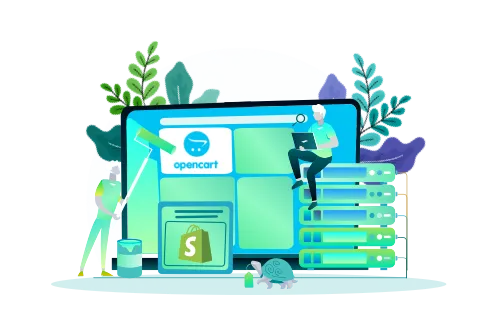
![8 Success Stories of Migrating to Shopify [Real Cases] - GenovaWebArt blog article, banner image 8 Success Stories of Migrating to Shopify [Real Cases] - GenovaWebArt blog article, banner image](https://genovawebart.com/hubfs/img/webp/hero-banner-blog-article-success-stories-of-migrating-to-shopify.webp)