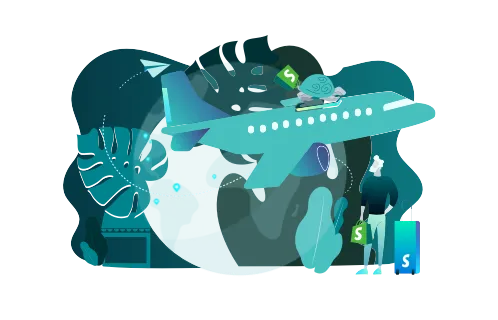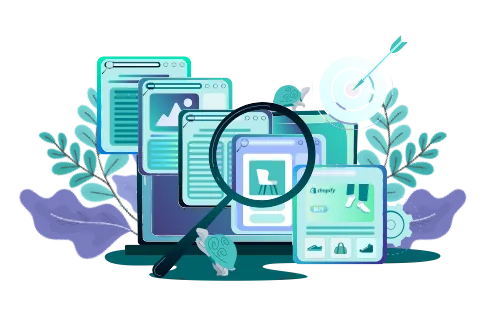With Shopify-powered websites making up almost a quarter of the e-commerce industry, it’s no surprise that many companies are looking to make the jump. Some want to launch a brand new website on this platform, while others try switching from a different host. Today, we will discuss the WordPress to Shopify migration.
WordPress is no slouch in popularity, of course, as it keeps climbing steadily through the years. Its WooCommerce plugin is a mainstay in e-commerce. However, Shopify is a lucrative choice thanks to a rich feature set boosted by many third-party plugins and apps. It’s a scalable and flexible e-commerce platform, making it an optimal choice for many.
The process of migrating from WordPress to Shopify isn’t very lengthy but comes with some risks. There’s a slight chance of data loss or, more commonly, the possibility of some products importing incorrectly. Either way, you do run the risk of your new store not being perfect from the get-go.
To minimize that risk, you can read our guide on the WooCommerce to Shopify migration. It is backed up by GenovaWebArt’s years of expertise and will teach you all the details to pay attention to. However, you can also rely on that same expertise fully and contact us so we’ll handle the migration for you.
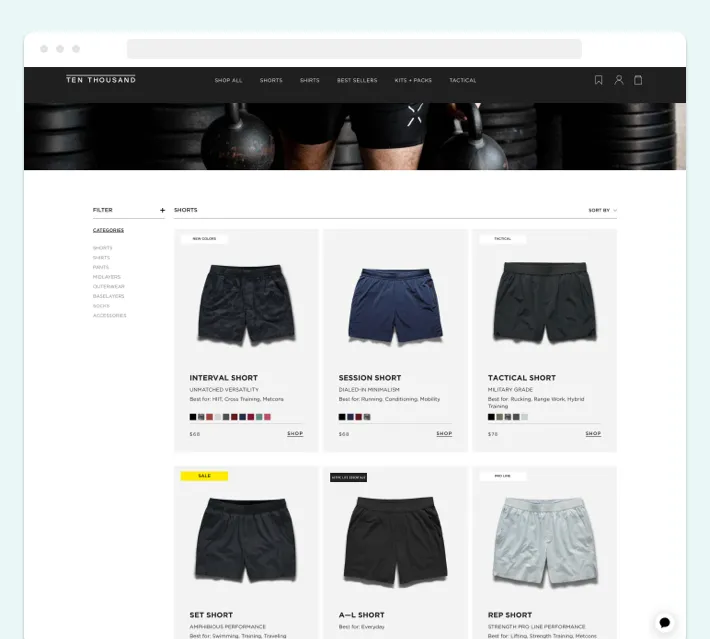
Preparing to Migrate WordPress to Shopify
Before you start the actual move, it’s important to take some precautions. This will make the process safer and just generally lay the groundwork for the migration. These are:
- Creating a backup
- Choosing a Shopify plan
- Creating an account
Creating a WordPress Backup
Any transfer has an inherent risk of data loss. It may happen due to data being corrupted or some files simply not being moved properly. Either way, protecting your store from this is quite easy. All you need is a backup of your WordPress website, done through the host’s dashboard. It will serve as your “checkpoint” and help restore information in case of any issues.
Pick a Pricing Tier
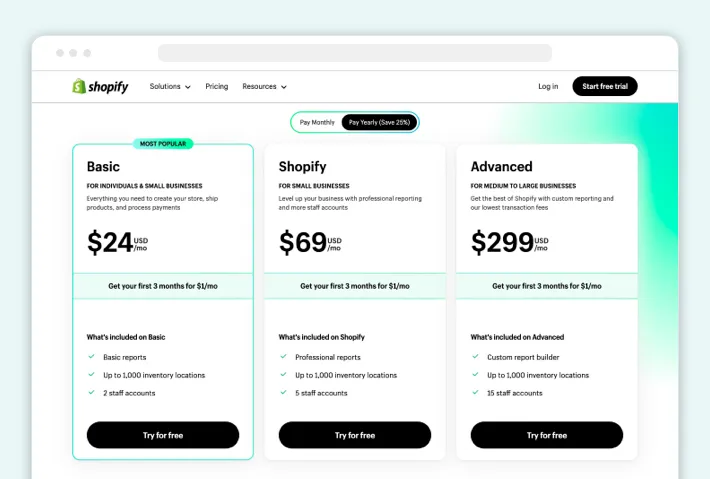
You can take a look and pick the price plan that fits your business. Choose between standard tiers or opt for Shopify Plus if you have a rather large company. You’ll be able to customize Shopify store regardless of the tier, but based on what your needs are, higher-priced options may work better.
Basic, Standard (Shopify), and Advanced are the three core tiers, differing mostly in terms of how many admin accounts you get, how detailed your reports are, and whether certain features are supported. All tiers have good customer support and up to 1,000 inventory locations, meaning all options are good, just dependent on your company’s use case.
Create Your Shopify Account
This is a must because you need a Shopify store to export your data into. Sign up for Shopify and get acquainted with the platform’s many tools and options. Note that you need to pick one of the tiers and activate it. Otherwise, the store will be a trial one and won’t actually go online.
Basically, you need to understand how Shopify works before you proceed to the migration. The main administrator dashboard is where you’ll transfer data, so pay special attention to it. Once you’re comfortable with the platform, you can proceed to the actual import.
WordPress to Shopify Migration Steps
The whole process can be narrowed down to just five steps:
- Design the store
- Migrate the data
- Verify product integrity
- Configure shipping, tax, and payment calculation
- Test the store
We’ll cover each of these in our guide to Shopify migration and teach you how to keep the process smooth.
Design Your Shopify Store
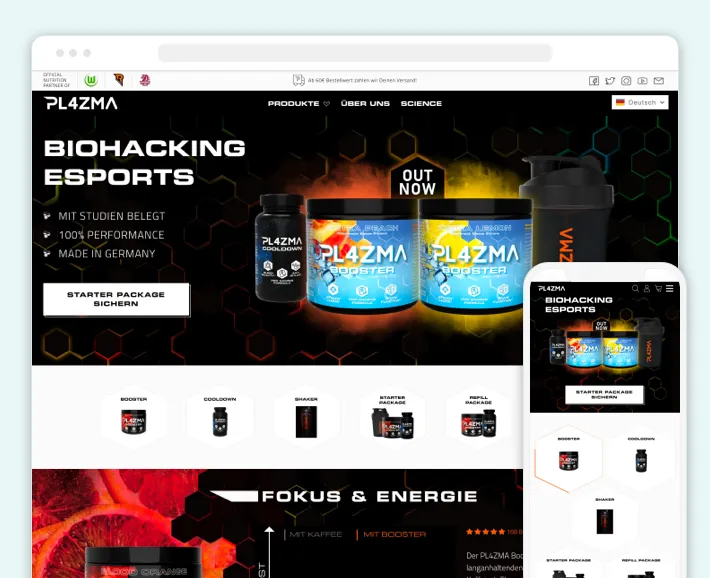
Now it’s time to pick your store’s theme, either choosing one provided by Shopify or crafting it yourself. The choice is quite plentiful, and Shopify offers several free themes to help out businesses on a tight budget. Choosing the right theme is essential to enhance user experience and give your store a recognizable look.
Building your brand image and generally having a favorable reputation with your customer base is easier when your marketplace is pretty. Think of it as users' window shopping, the way one would when it comes to real commerce. You need to present the best look possible in order to keep the conversion rate high.
Migrate Your Data
At this point, you actually import WooCommerce to Shopify, transferring everything:
- Products, including variants
- Customer information
- Orders
- Blog content
The actual migration of customers' data can be done in a few different ways. Data like blog articles can be moved manually, while your customer and product databases can be imported as a CSV file. The latter is possible to do yourself, using Shopify’s dashboard or via automated software.
GenovaWebArt’s general recommendation is to do things manually, whether with your own team or by hiring a vendor. This is because automated solutions offer a significant risk of data loss, sometimes through corruption or mis-importing. You don’t want to have ten product variants transferred as five, which is exactly what can happen with software.
Verify Product Integrity
When you import products from WooCommerce to Shopify, take a second look to confirm that they’ve been transferred correctly. Due to the differences between the platforms, it’s possible that product description, variants, or other vital data have been misaligned. This can tank sales, as customers wouldn’t find a shop with many errors reliable or secure.
Configure Shipping, Taxes, and Payment Providers
Use Shopify’s integration feature to add plugins that will provide shipping options for customers, calculate taxes, and handle payments. These are the essentials of any store, and you need to pick wisely. Make sure the plugins run smoothly, as these last checkout steps are crucial to closing the sale.
Test Your Store
Even once you’ve set up plugins and ensured all the data has been imported correctly, a round of testing should be done. This will help confirm that all the moving parts are working as intended. The actual testing needs to be done by QA professionals, so either turn to your testing department or get in touch with a team like GenovaWebArt for professional help.
Post-Migration: Finishing Up Your Store
There are three more steps we consider vital. When you move a website from WordPress WooCommerce to Shopify, you’re going to a platform famous for its SEO optimization, flexible design, and handy apps. This tutorial section will teach you how to use those for your benefit.
Customize Your Theme
While you’ve already chosen a theme for your shop, remember that customization is key on Shopify. You can edit the website’s look however you wish, even recruiting a team to use the original as a foundation for something new. Take advantage of Shopify’s plugins and widgets to make the shop more interactive and welcoming to a customer.
Install Apps and Plugins
Check out Shopify’s app and plugin marketplace and pick some solutions. You can find apps that improve your SEO ranking, add special features to your website, or simply streamline admin work. Most of these are paid, but they are quite reasonably priced for the benefits they bring. Also, remember that you can get a bespoke app developed for your own use case.
Set Up SEO Optimization and URL Redirects
Using the apps above, take a look at what can be optimized for your website. There are many ways to boost your ranking, such as changing meta titles, adding keyword content, and creating Accelerated Mobile Pages (AMP). It is particularly important when switching from WordPress to Shopify, as you need to optimize the new store to retain your brand’s momentum.
Next, set up URL redirects, which will help retain your SEO ranking as well as prevent customers from following broken links. These should seamlessly reroute any visitors to your old website, guiding them to your new offerings. Such links can be “hiding” in your blog articles, email newsletters, and social media. Make sure they’re all fixed and lead to the new site.
GenovaWebArt As Your Shopify Partner
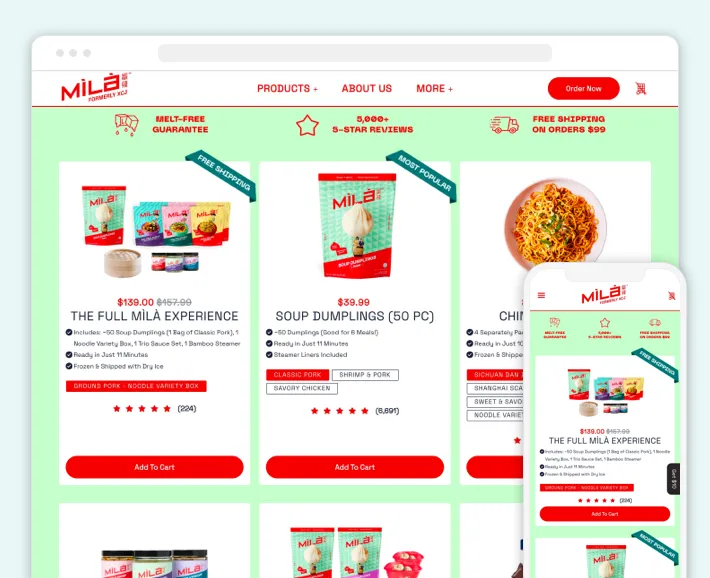
As you can see, when you migrate a website to Shopify from WordPress, you have many risks and potential roadblocks. If you want to ensure that you have a professional team on your side to avoid all these issues and address any possible concerns, GenovaWebArt is ready to help.
We’ve spent over ten years helping companies with ecommerce development. Be it a custom Shopify theme or full storefront creation, GenovaWebArt has experience in it. Our team works on every aspect, from migration to continued ecommerce website maintenance, guaranteeing that your website will look beautiful and be SEO-optimized.
Instead of risking your data with automated transfer solutions or settling for publicly available apps, contact us today to lay the groundwork for a truly spectacular online store.
Conclusion
In this guide, you’ve learned how to transfer WordPress to Shopify and which extra steps to take for complete optimization. This includes a full-site backup, preparing your CSV files for migration, and handling SEO settings and URL redirects. All of these things should prepare you for a move to Shopify, which will help boost your business.
Shopify offers thousands of apps and plugins to enhance your experience, as well as a flexible design interface, letting you create a truly unique store. With so much potential to harness, it makes sense that you’ve chosen to make the leap. However, you want to get the best possible result, so GenovaWebArt is an ideal partner for this venture.
Our team of experts, with more than a decade of experience, can handle the migration and help design your new store. The SEO specialists will ensure your rankings rise with this transfer, while our QA employees will test the website to get it in top shape for customers. All of this is from one vendor — GenovaWebArt. If you're looking to migrate Magento to Shopify, GenovaWebArt can help you with every step of the process. If you want this quality — get in touch now.
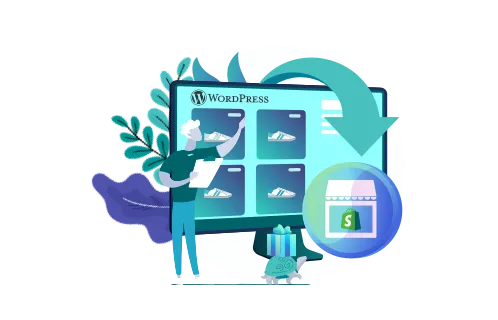

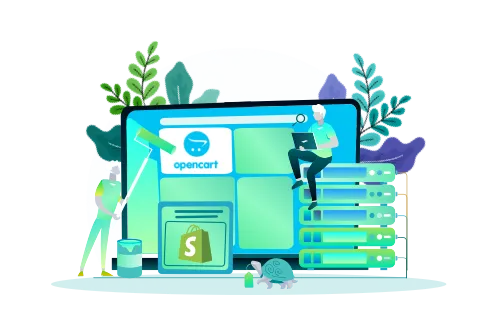
![8 Success Stories of Migrating to Shopify [Real Cases] - GenovaWebArt blog article, banner image 8 Success Stories of Migrating to Shopify [Real Cases] - GenovaWebArt blog article, banner image](https://genovawebart.com/hubfs/img/webp/hero-banner-blog-article-success-stories-of-migrating-to-shopify.webp)