If you’ve started on the Shopify Plus platform, one of its main attractions is Shopify Flow. It is among the most powerful tools for workflow automation on the Shopify eCommerce platform. Previously, Shopify Flow was an exclusive Shopify Plus feature. However, recently it has become available in Shopify and Advanced plans. Thus, more Shopify users can now try this great instrument.
Despite that great news, to reap huge benefits from automating your order fulfillment, you still need to know how to integrate Shopify Flow, become comfortable with the basics, and leverage its full potential for your business. With Shopify Flow, you can automate most of the processes related to managing your store and customer experience personalization in an intuitive and easy-to-use manner designed for store owners.
In this article, GenovaWebArt Shopify developers will help you understand what Shopify Flow is, how to use Shopify flow and how to configure this feature for your Shopify store. Since 2014, we have been helping merchants with building online eCommerce stores on Shopify Plus, which frequently includes setting up and working with Shopify Flow. Today, we help store owners with different Shopify plans to get acquainted with the service. And if you'd like to compare Shopify vs. Shopify Plus, learn more about it in our new article.
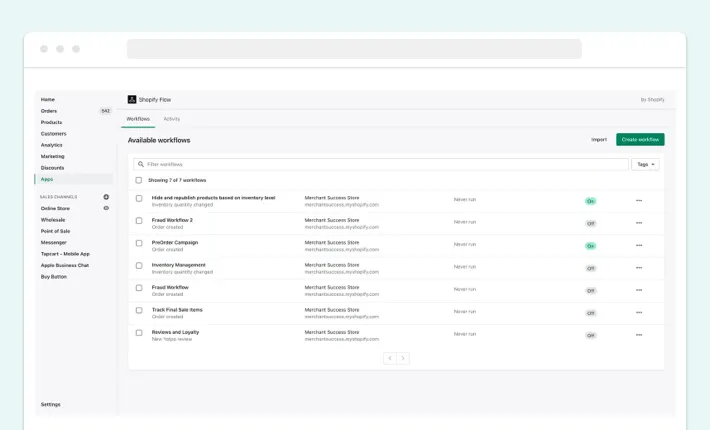
Table of Contents
What Is Shopify Flow?
Shopify Flow is the platform’s tool that has an intuitive interface, automates mundane tasks, and doesn’t require coding knowledge. Being one of the best Shopify features, it allows users to link components with each other in an “if-then” manner to create flows. The latter are essentially mini-processes that can automate major routine tasks.
For example, let’s say you want to set up a process where you follow up with the users who left a negative review in your Shopify store with the discount offer.
Read more: Shopify Theme Development Services
For this, you can drag a ‘Review created’ component onto another component called ‘Send Discount Offering Email’ and set an action for the specified condition. For instance, if a store visitor leaves a review with less than three stars, they get sent an automated message saying that you apologize for the inconvenience and offer a discount.
Once you decide to automate a store with Shopify Flow, you will save plenty of time by avoiding micromanagement and multitasking. Thus, you can direct your attention to more important things.
Moreover, Shopify Flow lets you implement most of the automation in the store without coding knowledge—especially if you are a Shopify Plus partner and have access to Shopify Scripts.
In short, Shopify Flow provides an eCommerce automation tool that allows you to set up and run different processes in your store automatically, saving time and satisfying different categories of your customers.
How Does Shopify Flow Work?
Using Shopify Flow helps you get several processes done automatically or with little manual input. In this section, we’ll describe the most common things, or workflows, this offering covers.
Tracking Email Campaigns
Using Shopify Flow, you can tag customers, which means you can operate your email campaigns more efficiently. You can tag them on different criteria: the amount of money spent, the number of purchases made, or the time since the last log-in. After that, you can set up and track email campaigns for each category right on Shopify without the need to set up and configure third-party services.
Creating Urgency for Low-Inventory Items
The ‘Last chance’ workflow lets you create a sense of urgency on any product running low in inventory. It’s an excellent way to help you push through customers’ objections to placing an order right away and increase your chances of making sales.
Thanks to the capacity to track inventory changes, you can manage different actions for different inventory categories with Shopify Flow.
Checking and Acting on Fraudulent Orders
The fraud detection feature in the Shopify Flow app lets a store owner spot fraudulent orders before the transaction is completed and act upon them automatically.
When a customer places an order with insufficient information or appears to be using stolen credit cards, the transaction will not be completed. Instead, your sales team will get a notification to manage a high-risk order. Also, you can set up an automatic email notification to the store visitor explaining why the service was denied.
How Do Large Stores Benefit from the Use of Shopify Flow
When you own a large store, keeping all workflows in mind and under control is tough. In this regard, Shopify Flow offers several advantages:
- Time-saving: With a Shopify Flow workflow, there's no need to remember and manually complete every step that needs to be taken in each business process your store runs. The automation tool will save time for your employees to concentrate on the bigger picture and strategic rather than mundane tasks.
- Get rid of human errors: Errors happen much more often when you have too many things on your plate. It’s easy to forget or accidentally miss something while running a large Shopify store. Shopify Flow solves this problem by introducing error-free automation to your store.
- Almost infinite flexibility: One of the most important features of Flow is how customizable it is. With dozens of flow combinations and templates available, you have almost unlimited possibilities for creating custom flows to suit your specific needs.
All in all, the Shopify Flow offering provides substantial possibilities for Shopify store owners, especially those who run large shops on the platform and want to automate various processes there.
You may also be interested in how to Go Headless With Shopify
A Step-by-Step Guide on how to use Shopify flow?
Once you decide to automate store with Shopify Flow, you need to know how to create and customize workflows in the system. Here is our step-by-step instruction to start working with Shopify Flow.
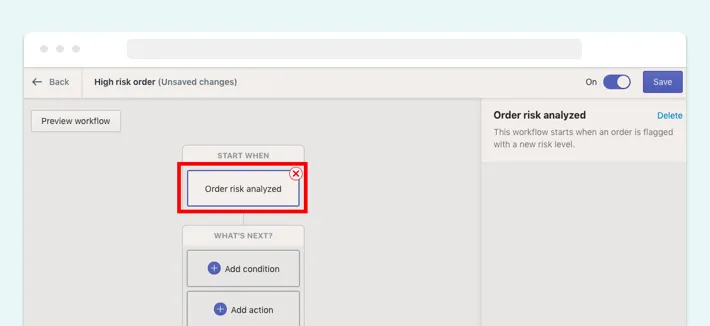
1. Creating a Trigger
The first step is to create a Shopify Flow trigger event for your workflow in the field titled ‘Start When.’
For example, if you want to send an email notification about the new collection when someone adds an item to their cart on your website, the appearance of the item in the cart (‘Order creation’) is a trigger event.
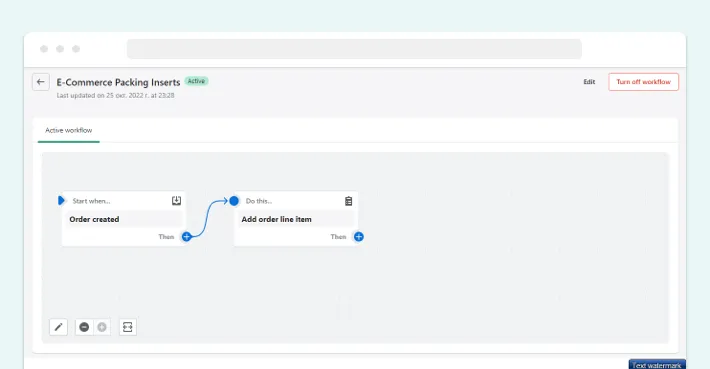
The Shopify Flow offers several default trigger events for your easy start, including:
- Order creation
- Order fulfillment
- Order paid
- Creation of a new customer
- Refund created
- Inventory quantity updates
- Order risk analyzed
- New products added to store
Each trigger event in the system has a short description, so working with this field is very convenient.
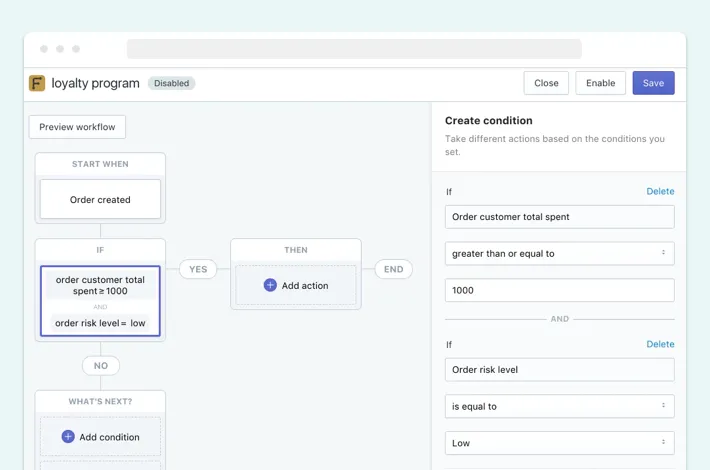
2. Setting Conditions
The condition is the field where you can set the parameters of your desired outcome based on certain criteria.
For example, you want to trigger the flow with email only if more than $50 worth of items are added to the cart. Then you would set up the condition ‘cart total > 50’. If less than $50 worth of items are added to the cart, the flow will not be triggered.
Conditions allow you to create very specific criteria and get very different results. Thus, you can categorize your inventory and personalize the experience for people interacting with your store.
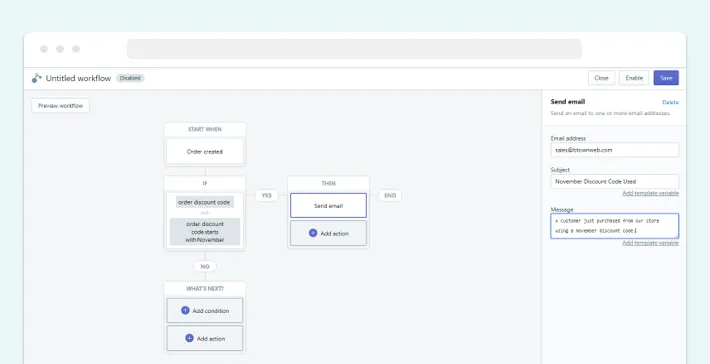
3. Designing the Desired Action
After deciding what should happen after the trigger occurs and under which circumstances the flow will work, you can set up the desired action. Again, since we mentioned wanting to send an email alerting the customer of our new collection once a $50+ item was added to the cart, we would have ‘Send Email’ as the action for this particular flow.
In the template offered, you can determine the email address, subject, and message you are about to send.
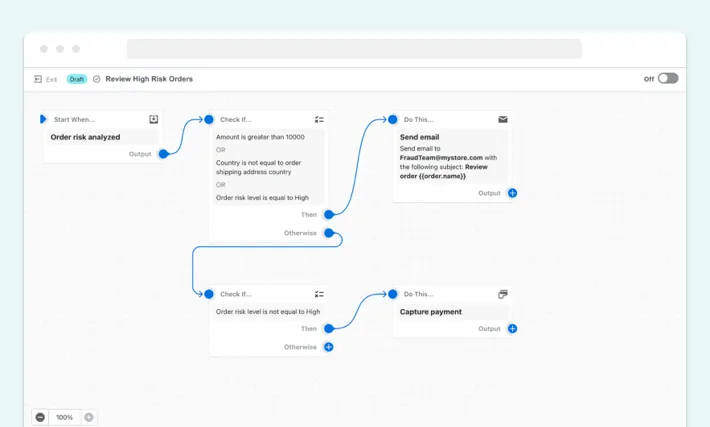
4. Setting Up Multiple Conditions and Actions
In Shopify Plus Flow, it’s possible to set up different actions and conditions for different triggers within one flow.
For instance, if you have one potential trigger — adding a product to the cart — and want several results for different item worth, Shopify product bundles, and order risk levels. To set up this workflow, you need to click ‘Add Another Condition’ and ‘Add Another Action’ to set up the conditions and results you want.
With Shopify Flow, you can specify each trigger event with multiple conditions and actions. As a result, you can apply several rules to one event in your Shopify store.
5. Creating Custom Workflow
If the pre-designed template doesn’t address your needs, you can build a custom one.
Connectors in Shopify Flow
Connectors refer to third-party services that you can link to Shopify Flow for extra functionality. For example, suppose you already work with Mailchimp for email campaigns and want to sync it with your Shopify store. In that case, you need to ask the Shopify development team or follow the Shopify guide for integrating the connectors.
In our example of creating a custom flow for working with reviews, you can ask to integrate a third-party app that will deliver you a notification once a negative review about your store appears on a third-party platform (like Stamp.io or Yotpo). It can also automatically send a ticket to your support team. In the example with the new collection email, you can use PushOwl as a connector to notify customers.
As we’ve mentioned, to integrate Shopify Flow, you don’t need coding knowledge. However, extending the functionality of this offering with connectors may require help from Shopify development professionals.
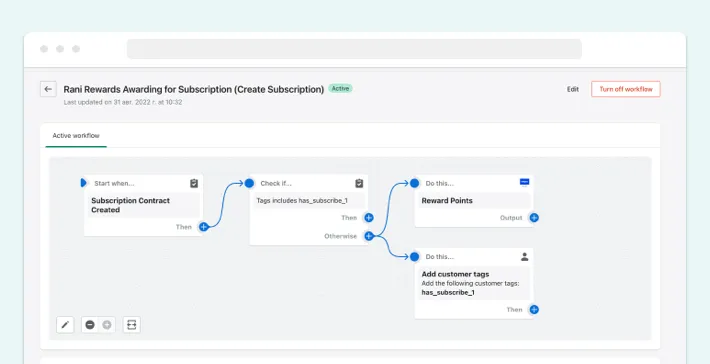
Popular Shopify Flow Examples You Should Know
If you struggle with finding trigger events, conditions, and actions worth automating, this section will provide you with some popular Shopify Flow workflow examples for an easy start.
Tracking and Rewarding Top Customers
One of the things you can automate with Shopify Flow is sending ‘Thank You’ letters and special offers to your loyal customers. With SMS and email marketing tools as connectors, you can set up sending these offerings for their birthdays, costly purchases, or special occasions. For example, Klaviyo can help you with these tasks. In business terms, this workflow automation helps to increase customer retention and engagement.
Receiving Notifications When Your Inventory Is Low
Using Shopify Flow together with connectors can help you manage your inventory. In particular, you can create a workflow that will be launched once the critical inventory amount is reached. The teams working on and related to inventory management in your store will get the corresponding notifications.
Tracking Pre-Order Purchases and Initiating Email Campaigns
Another way to adopt Shopify Flow for your marketing purposes is notifying customers about upcoming collections and creating pre-sale email campaigns. All you need is to put a ‘pre-order’ tag near the specific product, automate the notification, and let your email marketing team cover the rest to build excitement around your new products and engage your target audience.
Analyzing Customer Refunds
Working with returns is another Shopify Flow workflow example worth trying in your store. It lets you make customer service tickets to clarify the refund circumstances, engage the customer, and collect feedback to improve buying experience in your store.
The workflows below are just a few examples. The Shopify Flow has many more opportunities to automate the needs and aims of your store.
How GenovaWebArt Can Help to Integrate Shopify Flow
Even though normally, working with Shopify Flow doesn’t cause any problems and inconveniences, customization and the use of connectors may require professional help. We at GenovaWebArt are ready to cover these tasks for your business!
We know how to use Shopify Flow and can implement it in your store. If needed, we also use Shopify Flow with Shopify apps that support it.
Our core services refer to Shopify design, development, re-platforming, expansion, and scaling. If you come to us, you can be sure we will improve your Shopify shop while maintaining its internal logic and existing integrations.
Also, check out our guide on how to A/B test a Shopify store, it might help you further. For any questions and clarifications regarding Shopify Flow integration, please contact us.
Final Thoughts
If you’re running a large Shopify store, Shopify Plus Flow is a must-have tool for you. Thanks to its easy-to-use and customizable automation templates, it provides you with almost unlimited opportunities to facilitate store management, personalized customer experience, and control inventory levels. We recommend each store owner try it — it doesn’t require coding knowledge yet brings numerous advantages for your business!
For any questions and clarifications regarding Shopify Flow integration, please contact us.
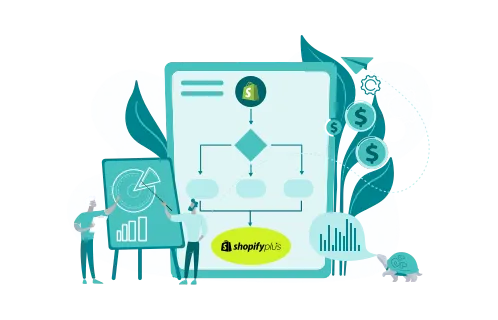
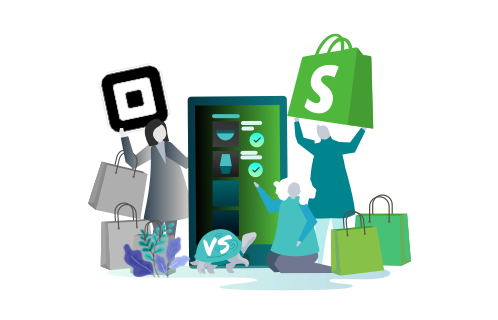
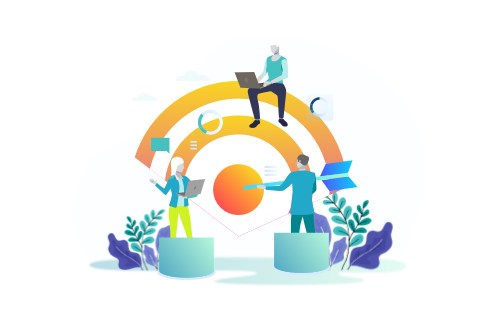
![Shopify Sales Channels [Complete Guide] - GenovaWebArt blog article, banner image Shopify Sales Channels [Complete Guide] - GenovaWebArt blog article, banner image](https://genovawebart.com/hubfs/img/webp/hero-banner-blog-article-shopify-sales-channels.webp)



